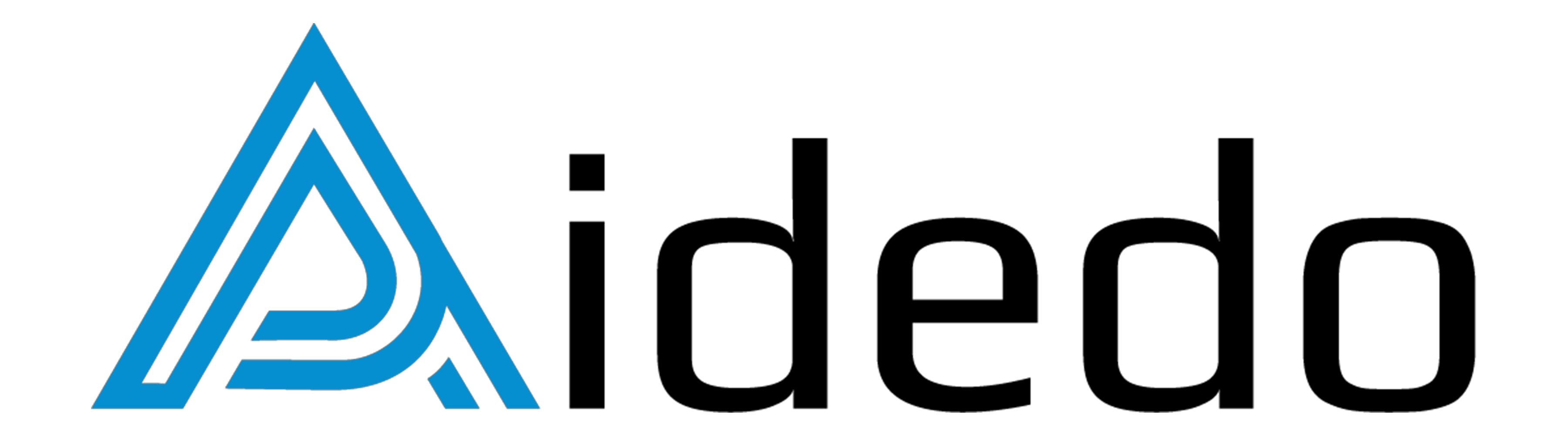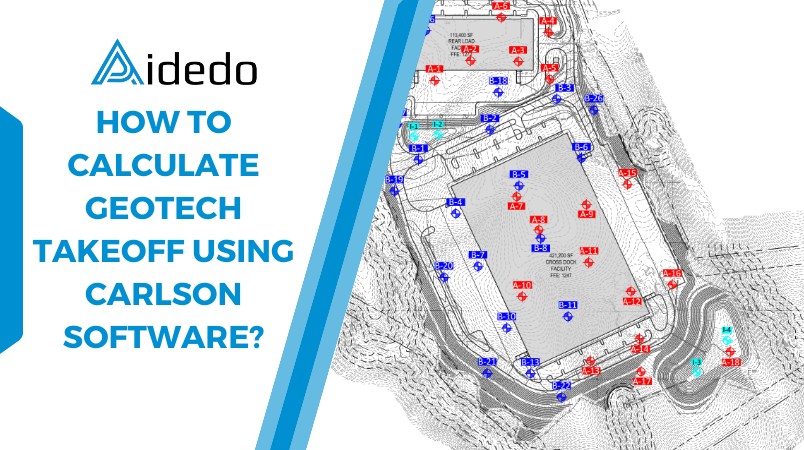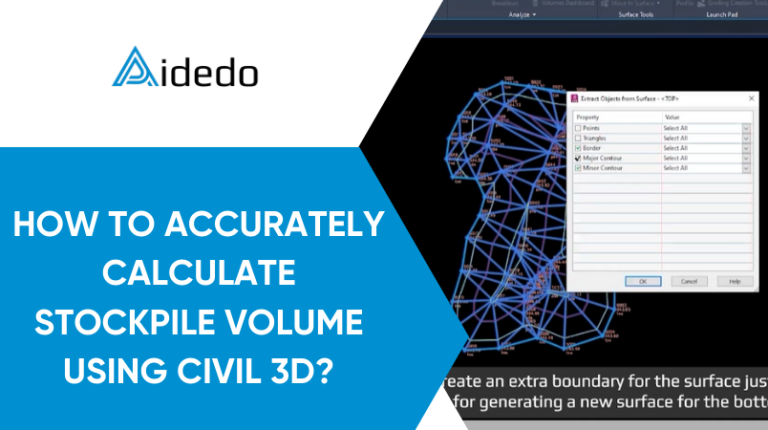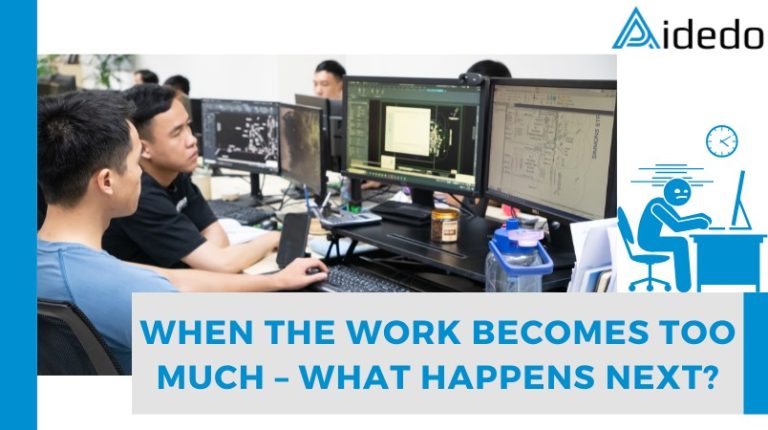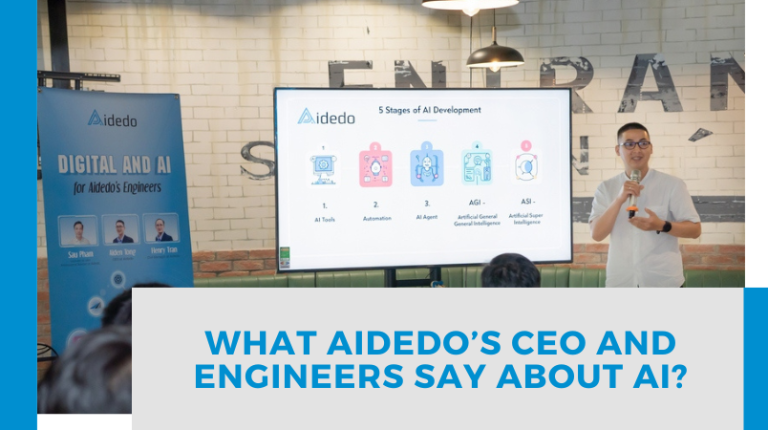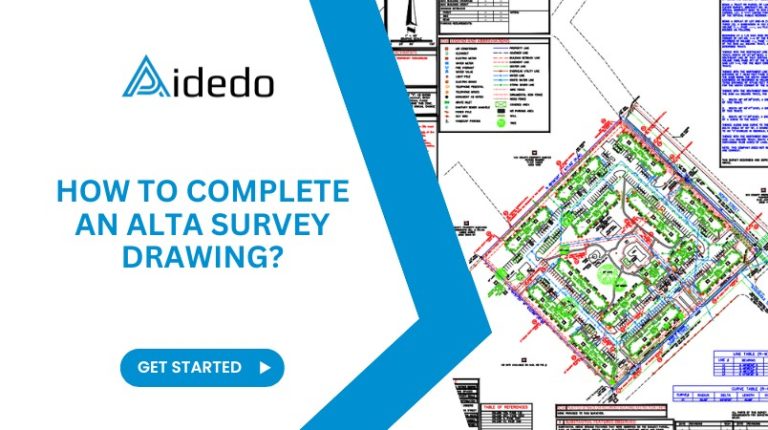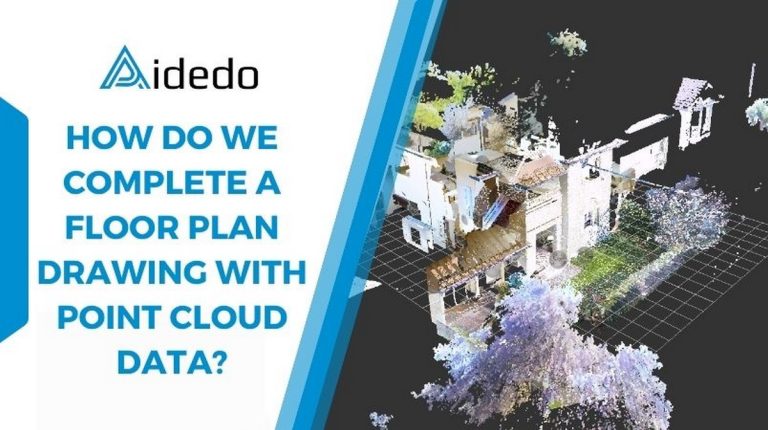What is Geotech takeoff?
Geotech Takeoff is the process of calculating the volume and area of different soil and rock layers below the ground, based on information from geotechnical reports and borehole logs. It involves creating 3D models of materials like clay, silt, sand, rock, fill, and groundwater, then comparing those models to the proposed finished surface to know how much material needs to be excavated or filled.
Why is it important?
Geotech Takeoff is very important in earthwork planning, cost estimation, and construction design, especially for foundations, roads, and underground utilities. It helps engineers and contractors understand what’s underground before starting excavation, so they can plan the right equipment, budget, and timeline.
Read more: how to calculate grading takeoff using carlson software?
Standard workflow of a Geotech takeoff
The standard models we will create for each project
- Mass Rock (Auger refusal)
- Possible Mass Rock
- PWR= Partially weathered rock
- Silt
- Per Grading takeoff
- 0 to 5ft below subgrade
- 5 to 10ft below subgrade
- Clay
- Per Grading takeoff
- 0 to 5ft below subgrade
- 5 to 10ft below subgrade
- Sand
- Possible Fill (Previous Fill or Man-Made fill)
- Per Grading takeoff
- 0 to 5ft below proposed or existing whichever is the lower surface
- 5 to 10ft below proposed or existing whichever is the lower surface
- Wet Soils
- Ground Water
Reviewing the Geotechnical report
This report provides detailed information about the subsurface conditions, including the type of soils and rocks (such as clay, silt, sand, fill, mass rock, and partially weathered rock), their depth ranges, and the borehole elevations. It also includes Standard Penetration Test (SPT) values, which are essential for classifying materials; for example, low N-values may indicate soft soils, while high values suggest rock or dense materials. Moreover, the geotechnical report identifies groundwater levels and any zones with potential moisture issues.
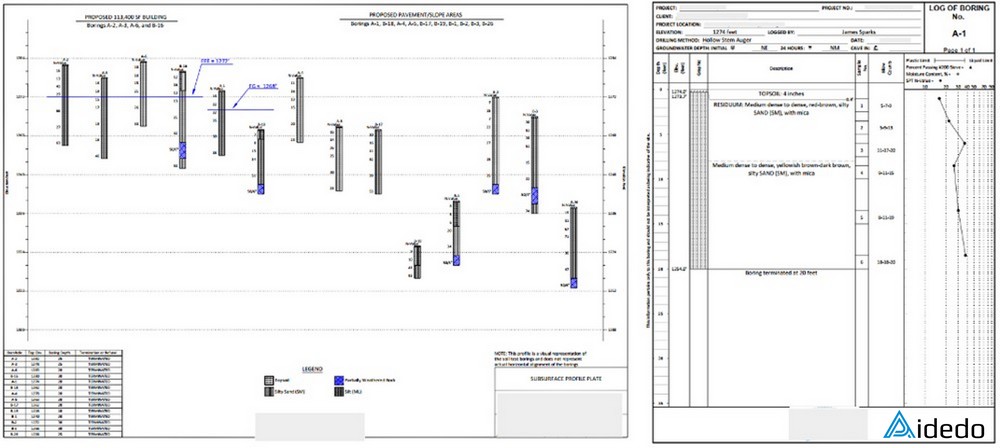
Locating boreholes on the Grading plan
Import the PDF to the grading plan, make sure the Geotech map is accurately aligned with the grading plan. For example, check any existing conditions (existing contour, existing buildings, existing roads or property line) or another existing conditions from the Geotech map.
Once the import is done, then we need to create points for each soil type. For example, assign information to each bore: borehole number, elevation, material name (B1-Rock, B2-PWR, …)
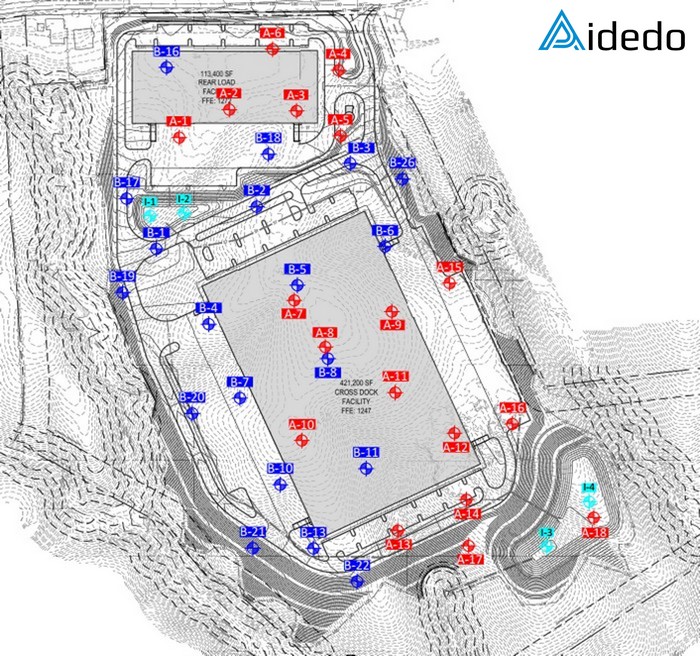
Read more: how to accurately calculate stockpile volume using civil 3d a step by step workflow?
Creating boundaries for each model
Below are some tips for creating an accurate mass rock boundary
- Consider the mid-point to the next bore and create a linework around the mass rock/Auger refusal bores.
- If there is no next bore, consider approximately 100ft and create linework.
- If we still have cut after creating the boundary at around 100ft or mid-point, then consider the next bores where per the bore log the bore is terminated.
- If there is a pond next to a mass rock bore, please assume the pond excavation contain the Mass rock excavation and consider creating a boundary around the pond.
Modeling soil layers in 3D
After elevating the boundary, next you have to create surfaces for all the material layers. To create a surface in Carlson, please follow these steps:
- Go to Surface => Triangulate & Contour => A popup will Open => Select => save the files at a desired location.
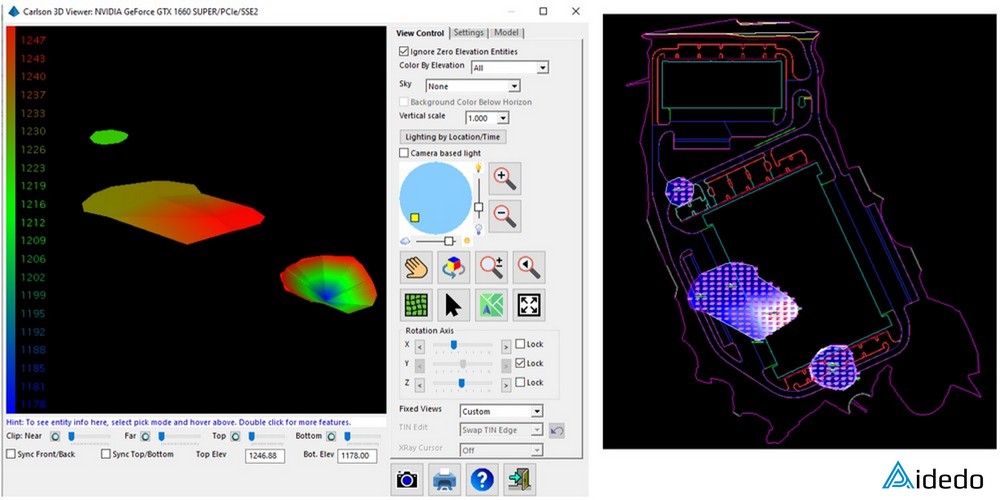
Read more: how to complete an alta survey drawing?
Volume calculations
After preparing accurate data, the next step is to calculate the volume of each material layer by comparing two surfaces.
Below is the method for calculating the volume between the mass rock surface to the finish surface by Carlson software:
- Go to Surface => Volumes by Triangulation => Two Triangulation Surface Volumes => a popup will open => select the Mass rock surface first => then Finished surface
- After selecting the surfaces, Carlson will ask you to select the boundary, select the boundaries and then select exclusion boundary (if we have), Carlson will open a popup and with volume report.
- After placing the volume, now place cut and fill labels and maps, following the below steps:
- To place cut and fill map, go to surface => cut/fill Utilities => cut and fill color map.
- To place labels, go to surface => cut/fill Utilities => cut and fill color map.
- Select boundaries to place them on the cad file.
Technical considerations
When doing Geotech takeoff, it’s important to follow some key technical rules. First, always check the N-values in the bore logs. These numbers help us decide what type of material we are dealing with. For example, if the N-value is less than 10, it usually means soft soil like silt or clay. If it’s 50/4″ or lower, we may be looking at possible rock. If it’s more than 50/4′, that’s typically partially weathered rock (PWR). Using the right classification affects how we build models and calculate volumes.
Second, we must be careful to avoid volume overlaps. Each model (mass rock, fill, clay, etc.) should have its own boundary. If the same bore has more than one material, we need to split them correctly, so they don’t double-count in the final report.
Lastly, make sure all CAD data is organized properly. Each borehole should be on the correct layer, with a clear name like “B1 – Rock.” This helps a lot when creating surfaces, checking data, and sharing files with the team or client.
Read more: our land survey drafting outsourcing services
Ready To Streamline Your Geotech Takeoff Process With Carlson Software?
Let’s talk 1-on-1 with Aiden Tong – CEO & Founder of Aidedo.
You’ll get expert insights, tailored solutions, and real answers to your project needs.
Email us at: contact@aidedo.com
Or fill out the form below to book a free video consultation directly with Aiden Tong.
I respond within one to two hours, and never later than twelve hours, whether it is a weekday, weekend or holiday.